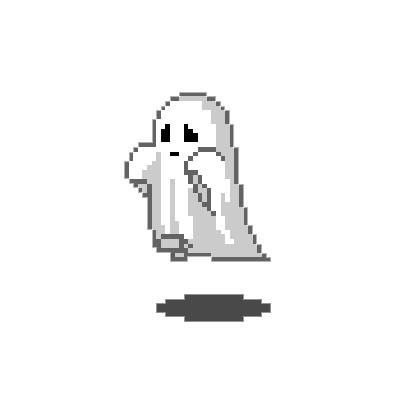Computer Controlled Cutting
This week in the Group work along with stanley and Lauri we first got a safety training for the laser cutter and then we observed our Epilog Laser Fusion 75 W laser cutter to find the optimal laser power and speed settings for different materials, examine the effect of laser focus, and measure the kerf (the portion of material that the laser burns away when it cuts through). The group worked helped me with determining kerf later on for my own individual project and also showed me how the machines were used. I also learned how to adjust designs paramameters for each material.
Using the laser cutter
.jpg)
The laser cutter we are using is Epilog Laser Fusion 75 W
Startup Sequence
Follow this sequence when turning on the equipment:
- Turn on the **fume extractor**.
- Power on the **laser cutter**.
- Launch **Software on Computer**.
- Adjust **Laser** if material was previously cut.
- This is done by going to focus and setting that first and then going to jog to set the origin. Use the calibration tool and ensure it just touches the material being used. The origin for this laser cutter should always be the top left corner.
- Then go to job and press and go to start laser cutting
Safety Measures
- Laser cutters pose a fire risk. Always wait **at least one minute** after cutting to allow exhaust fumes to clear.
- The machine has a safety sensor located on the right side of the lid. It will automatically shut off when the lid is opened.
- A fire extinguisher is located on the edge of the wall.
Print Drive and Settings
The laser cutter' settings can be adjusted using the software when aboout to cut.
The three main parameters to adjust when laser cutting are:
- Speed: Controls how fast the laser head moves.
- Power: Determines the laser's cutting intensity.
- Thickness: For this laser cutter, if you use 0.02 mm line width, it will cut the line, and if a thicker line width is set, it will engrave it.
⚠ Do not change machine settings or controller settings.
Following these steps will ensure safe and efficient laser cutting.
Following these steps will ensure safe and efficient laser cutting.
Kerf
The kerf means laser burns extra portion of material when it cutting the part it is called the kerf.
To account kerf for tabs and slots in a design, we usually need to at least take material thickness into account.
Kerf range was 0.08mm to 1mm for those materials that we measured.
The focal length of the lens, pressure of compressed air
both have an impact these points also affect the laser cuter kerf.
The manufacturing tolerance of the material can also impact the kerf.
Construction Kit (Individual assignment)
For the individual assignment I didn't have any major project in mind and didn't want to overcomplicate things but it was my first time using fusion 360 for something like. I had two different ideas in mind one was to create a simple circular object with slots which can slide into each other and another was to create something triangular which then can be even joined to create a box. I obviously started with trying to create the easy circle
I started by opening fusion 360 and creating a new file which I labelled "laser cutting v1"
.png)
Then I started with drawing a simple circle with diameter of 50mm and assigned it a parameter
.png)
Then I used pressed the s key and went to paramters
.png)
Afterwards, I created 2 new paramaters which were Material thickness and Kerf
.png)
Then it was the time to create the slot. I used a rectange and assigned it two paramters with the width = "Material_thickness-kerf" and Depth ="15mm-kerf"
.png)
Afterwards I trimmed the edge to for the gap
Then I used mirror to create 3 slots on the circle
.png)
Then I fillet the corners so the other pieces could fit in easily and I used a paramater called "filet" which I set as 1mm for all of them
.png)
Lastly, I extruded the object and used material thickness as its height which resulted in the final object below.
.png)
Below is the list of all the paramaters I used
.png)
Note:
Then an issue arrised. If I changed the number of slots using paramater the structure would get skewed due to some reason. Therefore, I did it again but this time I did it using Circular pattern and assigned a paramter to the number of slots so now when i changed the slot number the pattern didn't get skewed.
Once everything had been done, I thought I should test out the paramaters and it turns out only the first slot created was affected by any changes to the depth or width due to which I had to go back and re-design.
The process I followed now was slightly different but all the same parameters were applied as before. This time I again first created a circle and then created a rectangle. Then I created a construction line from the centre of the circle to the rectangle. I used the midpoint constraint and perpendicular to make sure the rectangle was in the centre of the circle. Then I used the tangent constraint on the edge of the rectangle and circle. Afterwards, I used the extrude tool to extrude the circle and rectangle. Then I seperately extrdued the slot and used fillet on the edges. Moreoever, I then used the circular pattern to create the slots around the circle.
.png)
.png)
.png)
.png)
Final Printing
- First I saved the file as a DXF file
- Then I opened the file in Inkscape, duplicated the object, used 0.02mm as stroke and saved the file as pdf
- Then I opened the file on the laser cutter computer and sent it for printing
- Then I set the laser cutter settings to the material I was using which was cardboard in this case
- Then I cut the object
Final Object
.jpg)
Vinyl Cutter
Vinyl cutting is a process where a computer-controlled cutter uses a sharp blade to cut vinyl sheets into precise shapes and designs. This technique is commonly used for creating decals, signs, and custom designs that can be applied to a variety of surfaces such as walls, windows, vehicles, and more.
.jpg)
The vinyl cutter we are using is Roland GX-24
2. Required Tools and Materials
- Vinyl cutter (e.g., Roland GX-24, Silhouette Cameo)
- Adhesive vinyl sheet
- Weeding tool
- Transfer tape
- Computer with vector design software (Inkscape, Adobe Illustrator, or CorelDRAW)
3. Design Preparation
I am going with a simple process for creating a sticker. I went for the firefly sysmbol in last of us. I first downloaded the picture from the web and then opened it in Inkscape. I then used the trace bitmap option to create a vector image of the symbol by going to path. Then you can export it as a svg file. Then transfer the file to the computer connected to the vinyl cutter. There I opened roland cut studio and imported the svg file. I then used the cut option to cut the design and sent it to the cutter.
.png)
.jpg)
.jpg)
4. Machine Setup
.jpg)
- Load the vinyl sheet into the cutter, ensuring it is aligned properly.
- Adjust the rollers to hold the vinyl securely.
- Set the blade depth based on the thickness of the vinyl.
- Perform a test cut to check the settings.
5. Cutting Process
- Send the design to the cutter through the software.
- Ensure the blade follows the correct path.
- Monitor the cutting process to prevent misalignment.
6. Weeding
- Remove the excess vinyl material around the design.
- Use a weeding tool to extract small details.
.jpg)
7. Applying Transfer Tape
- Cut a piece of transfer tape slightly larger than the design.
- Apply it smoothly over the vinyl cutout.
- Press down firmly to ensure proper adhesion.
8. Final Application
- Peel off the backing paper while keeping the design on the transfer tape.
- Position the sticker onto the desired surface.
- Press down firmly and smooth out air bubbles.
- Carefully remove the transfer tape, leaving the vinyl design behind.
I forgot to take pictures of the transfer tape process sadly so they aren't available
Final Stickers
.jpg)
.jpg)
I also cut another sticker of the guts mark from Berserk